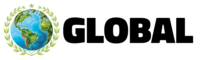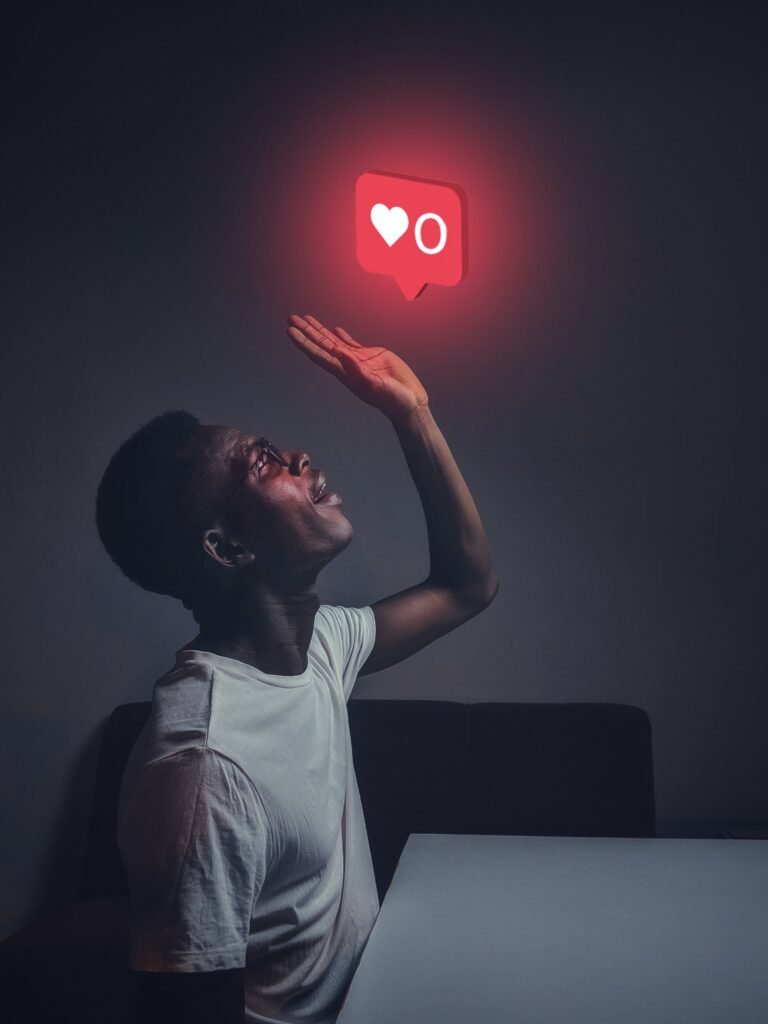#1 Adobe Premiere Pro
Adobe Premiere Pro is a industry-leading video editing software application that is part of the Adobe Creative Cloud. It is used by a wide range of professionals, from YouTubers to Hollywood filmmakers, to create and edit videos.
Key Features
- Timeline-based editing: This allows you to easily arrange and edit your video clips in a non-linear fashion.
- Powerful editing tools: Premiere Pro includes a wide range of tools for editing your video, including trimming, splitting, adding transitions, and more.
- Color correction and grading: You can use Premiere Pro to color correct your footage and create a unique look for your video.
- Motion graphics and animation: Premiere Pro can be used to create simple motion graphics and animations.
- Audio editing: You can use Premiere Pro to edit your audio, including adding music, sound effects, and voiceovers.
- Integration with other Adobe apps: Premiere Pro integrates seamlessly with other Adobe apps, such as Photoshop and After Effects, which allows you to create even more complex and

Pros & Cons
Pros:
- Industry-leading features and capabilities
- Wide range of tools and effects
- Integration with other Adobe apps
- Can be used to create professional-quality videos
Cons:
- Steep learning curve
- Can be expensive
- Not as easy to use as some other video editing programs
#2 DaVinci Resolve
DaVinci Resolve is another excellent video editing software application, often compared to Adobe Premiere Pro. It’s known for its unique approach, combining professional editing features with advanced color grading, visual effects, motion graphics, and audio post-production in a single software suite.

Key Features
- Multi-page interface: Separate pages dedicated to specific tasks like editing (Cut and Edit pages), color grading (Color page), visual effects (Fusion page), and audio mixing (Fairlight page).
- Free version available: Offers a surprisingly robust feature set for basic editing, color grading, and audio work.
- Advanced color grading tools: Renowned for its powerful color correction and grading capabilities, often used in Hollywood productions.
- Fusion visual effects: Offers a node-based compositing environment for creating complex visual effects and motion graphics.
- Fairlight audio tools: Professional audio editing and mixing tools for sound design and post-production.
- Collaboration features: The Studio version enables multi-user editing and project sharing

Pros & Cons
Pros:
- All-in-one solution: Eliminates the need for multiple software programs for different post-production tasks.
- Free version: Great for beginners and hobbyists to get started with professional-grade tools.
- Advanced color grading: Industry-standard color tools used by colorists worldwide.
- Powerful visual effects: Fusion page offers high-end VFX capabilities for professional productions.
- Platform availability: Works on macOS, Windows, and Linux.
Cons:
- Steeper learning curve: The multi-page interface and vast feature set can be overwhelming for beginners.
- Limited free version features: Some advanced features like noise reduction and higher resolution exports require the paid Studio version.
- Performance demands: Resource-intensive software, requiring powerful hardware for smooth editing and effects work.
#3 Final Cut Pro
Developed by Apple, Final Cut Pro X (FCPX) is a professional-grade non-linear video editing software application designed specifically for macOS. It’s known for its intuitive interface, magnetic timeline, powerful editing tools, and seamless integration with other Apple products like Motion and Compressor.

Key Features
- Magnetic Timeline: Clips automatically snap together, making editing seamless and efficient.
- Smart Libraries: Organize your media with ease using keywords, collections, and smart collections.
- Performance Optimization: Leverage the power of Apple silicon for incredible speed and efficiency.
- Cinematic Mode Support: Fine-tune focus and depth of field in iPhone Cinematic mode videos.
- Color Grading Tools: Professionally grade your footage with precision and ease.
- Motion Graphics and Effects: Integrate stunning effects and titles with Motion templates.
- Audio Editing: Mix and edit audio, including adding music, sound effects, and voiceovers.
- XML Integration: Collaborate with other editing applications using industry-standard XML

Pros & Cons
Pros:
- Intuitive interface: User-friendly design makes it easy to learn and use.
- Magnetic timeline: Speeds up editing with automatic clip adjustments.
- Apple silicon optimization: Blazing-fast performance for demanding projects.
- Seamless integration: Works flawlessly with other Apple creative tools.
- Cinematic mode support: Unique feature for enhancing iPhone footage.
- Professional-grade features: Color grading, effects, and audio tools suitable for high-end productions.
Cons:
- Limited platform availability: Only available on macOS.
- Subscription model: Requires a one-time purchase or a monthly subscription.
- Steeper learning curve: Some advanced features might require learning.
- Not as customizable as some competitors: Interface offers less flexibility compared to others.
#4 Wondershare Filmora
Filmora is a versatile and user-friendly video editing software program available for Windows, Mac, iOS, and Android. It is a popular choice for both beginners and experienced video creators, offering a wide range of features and tools to help you bring your creative vision to life.
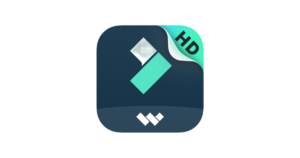
Key Features
- Easy-to-use interface: The interface is clean and intuitive, making it easy to learn and use, even for those with no prior video editing experience.
- Rich library of effects and assets: Filmora comes with a large library of built-in effects, transitions, titles, and other assets that you can use to enhance your videos. You can also purchase additional assets from the Filmora store.
- Powerful editing tools: Filmora offers a wide range of editing tools, including trimming, splitting, cropping, and rotating clips. You can also add text, music, and voiceovers to your videos.
- Color correction and grading: Filmora’s color correction and grading tools allow you to adjust the look and feel of your videos to create a professional finish.
- Motion tracking: Filmora’s motion tracking feature allows you to add text, graphics, or other effects that automatically follow the movement of an object in your video.
- Social media sharing: Filmora makes it easy to share your finished videos directly to social media platforms like YouTube, Facebook, and Instagram.

Pros & Cons
Pros:
- Easy to use and learn
- Rich library of effects and assets
- Powerful editing tools
- Color correction and grading
- Motion tracking
- Social media sharing
Cons:
- Some features are limited in the free version
- Not as powerful as some professional-grade video editing software
- Can be slow on older computers
#5 Clipchamp
Clipchamp is a free online video editor that allows you to create and edit videos directly in your web browser. It’s a great option for beginners and casual users who want to create simple videos without downloading complex software.
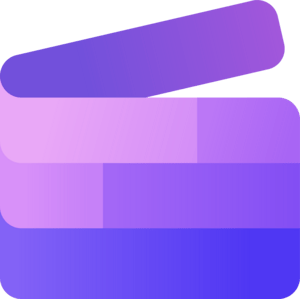
Key Features
Free and accessible:
- Create unlimited videos in 1080p resolution for free.
- No software download required, works right in your browser.
Easy to use:
- User-friendly interface with drag-and-drop functionality.
- Wide range of pre-made templates to speed up video creation.
- Import your own media files (photos, videos, audio).
Editing tools:
- Trim, split, and crop clips.
- Add text, transitions, and effects.
- Use stock footage, audio, and images from Clipchamp’s library.
- Record webcam and screen.
Additional features:
- Automatic subtitles generation in multiple languages.
- Video resizing for different platforms (YouTube, Instagram, etc.).
- Collaboration tools (paid plans).

Pros & Cons
Pros:
- Free and easy to use, great for beginners.
- Wide range of features for basic video editing.
- No software download required, works on any device with a browser.
- Good collaboration options for paid plans.
Cons:
- Limited features compared to professional video editing software.
- Watermark on free videos (can be removed with paid plans).
- May require a good internet connection for smooth editing.
- Not ideal for complex video projects.